If you haven’t read my other posts on the Microsoft Power Platform, please check those out, here:
In this installment, we’ll take a glance at Microsoft Power Apps, one of the four pillars (alongside of Power Automate, Power BI and Power Virtual Agents) of the Power Automate platform.
Simply put, Power Apps allow non-programmers to create apps with, little to no-code. There are three different approaches one can take in creating power apps:
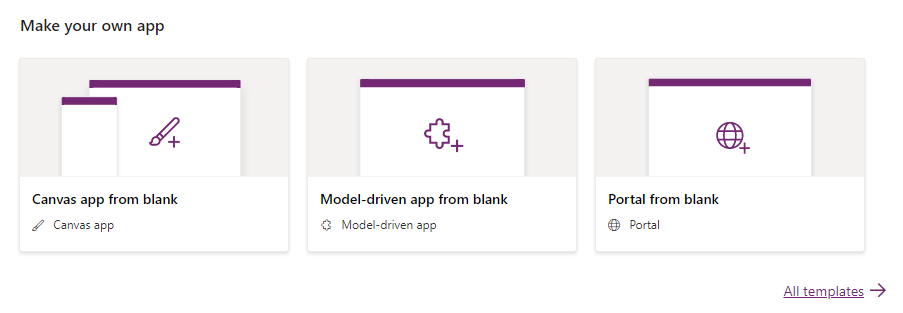
Canvas App
With this approach, you are provided a blank canvas. Alternatively, you can pick an existing template and start with prebuilt solutions that you can then customize to your liking. There is a nice gallery of apps that demonstrate the power (no pun intended) of these power apps. You can even get some advanced capabilities added to your apps such as integrating a device’s camera to allow your end-users to take a picture, record an audio-clip and more.
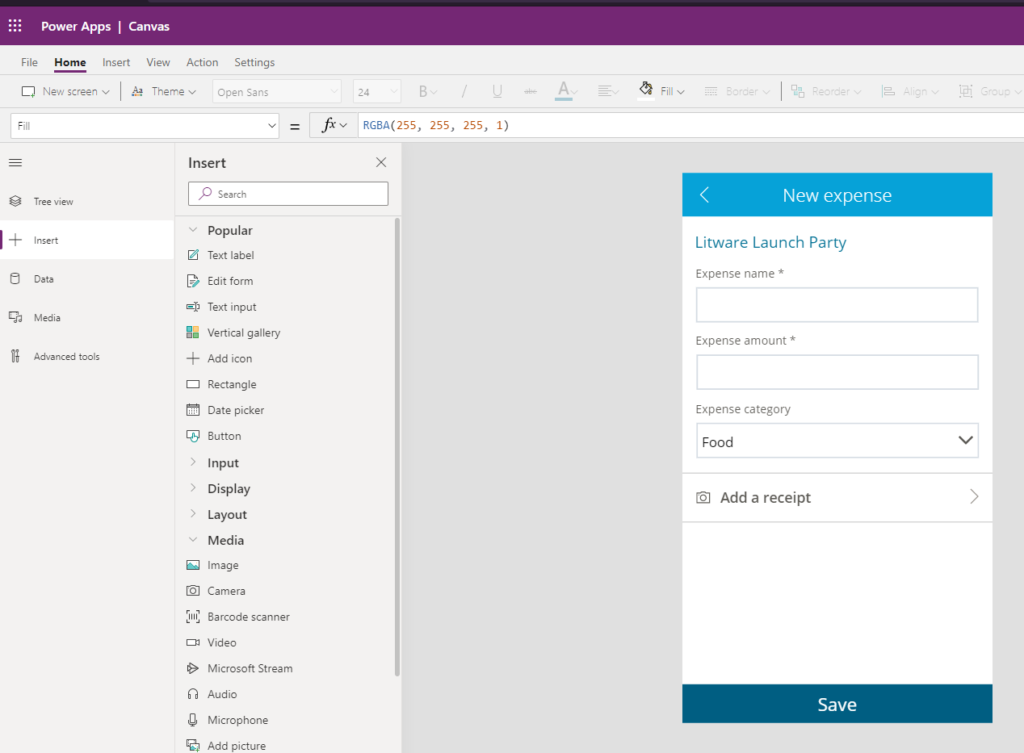
Model-Driven App
With this approach, you start with a data model. You define the pieces of data that you are going to capture and keep track of, relate it with other pieces of data that you are capturing and keeping track of and the platform generates the screens and functionality allowing you to do so. There are many prebuilt models available to use or you can create brand new ones, from scratch.
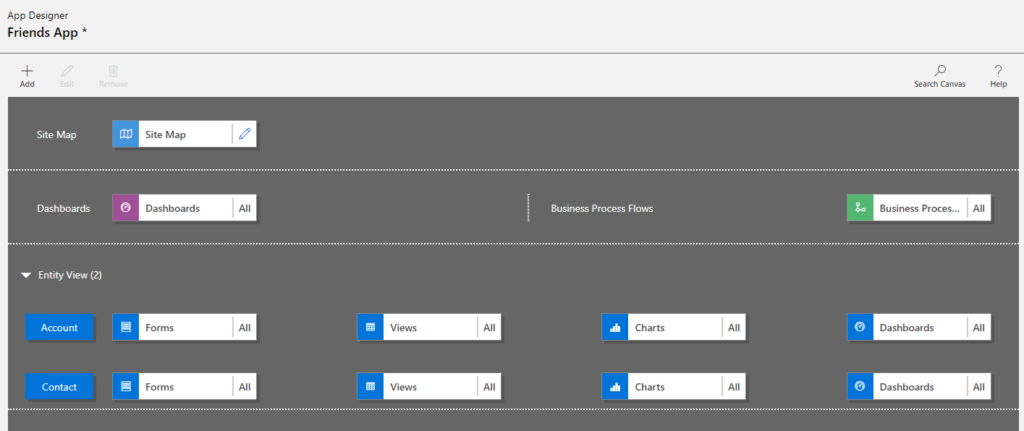
Portal App
While the previous options are geared towards creating solutions for your internal users (employees), this third option allows you to create a public-facing web site/app for internet users (your potential customers) at large. In addition to a simple web-presence using a What-You-Is-What-You-Get (WYSIWYG) editor, you can make your portal app smarter by integrations with Power BI dashboards, data from entities that you created previously.
Data-Storage Options
Creating apps is great and all but where do you persist the associated data? Well, you get a variety of options. If you are more technically inclined, you can use a full blown SQL Server or Azure SQL. You can use the Common Data Service (CDS), a new data repository for the Power Platform. But you can also use data sources like an Excel spreadsheet you have stored in OneDrive. Or Google Drive. You can connect to users in a Microsoft 365 Active Directory, pull meeting entries from the calendar and more. You have a lot of choices from traditional data stores to even some non conventional storage options.
Parting Thoughts
No matter which approach you take, Power Platform provides a low-barrier of entry approach for organizations in developing custom solutions without the need for a large IT budget. You can get really far with little to no code. And of course, you can drop down to the “code layer” if necessary and create a custom connector to light up a feature that doesn’t come out of the box.
