For the last couple of weeks, we’ve been looking at GitHub Actions. If you missed those, check them out here:
Continuing with the theme of GitHub Actions, today, we’ll look at how we can get your GitHub Actions workflow to post messages in Slack when it carries out an action. Slack is ubiquitous in the workplace and as an industry, we’ve largely moved away from email notifications to more persistent, collaborative communication mediums such as Slack and Microsoft Teams. Let’s see how we can integrate these two invaluable tools together.
Create a Slack App
There are a few different ways you can create some automation around Slack – you can use setup an incoming webhook and have other apps or scripts post messages to it. If you have a paid Slack subscription, you can use the Workflow Builder, a no-code way of creating automations around Slack. Another way is to create a Slack app and use it to post messages into a channel. It is this last approach that we’ll explore today.
To create a Slack app, navigate to https://api.slack.com/apps. Click on the “Create New App” button.
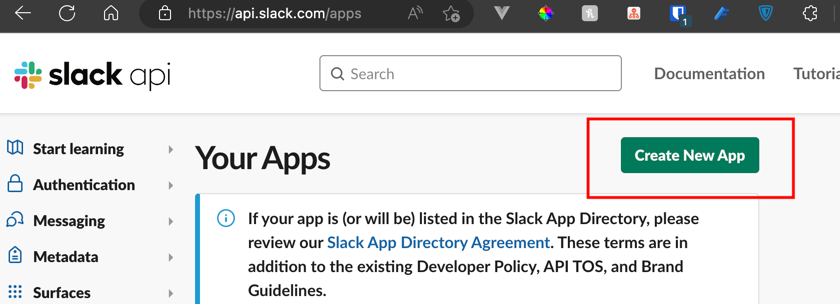
You are given the option to create an app “from scratch” or to “create a manifest”. The former option provides a GUI to create an app and specify scopes and other settings while the latter allows you to specify the settings in YAML or JSON format. I’ve selected the “from scratch” option for this tutorial.
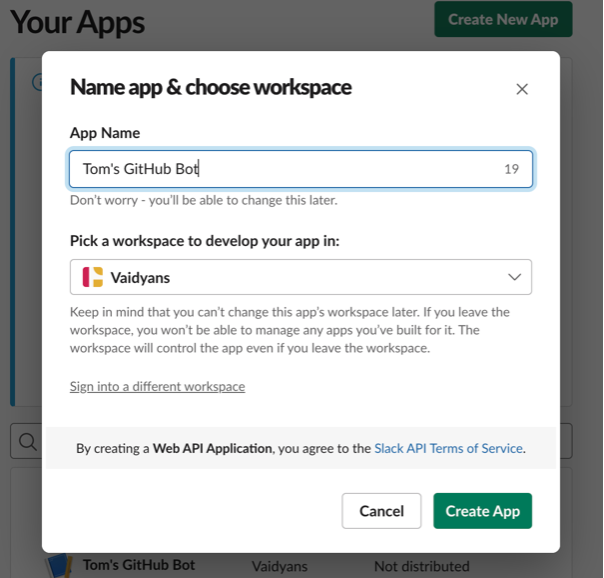
After your app is provisioned, it will appear in your app listing. Click on its name to manage its various settings. Navigate to the “Permissions” section within the settings.
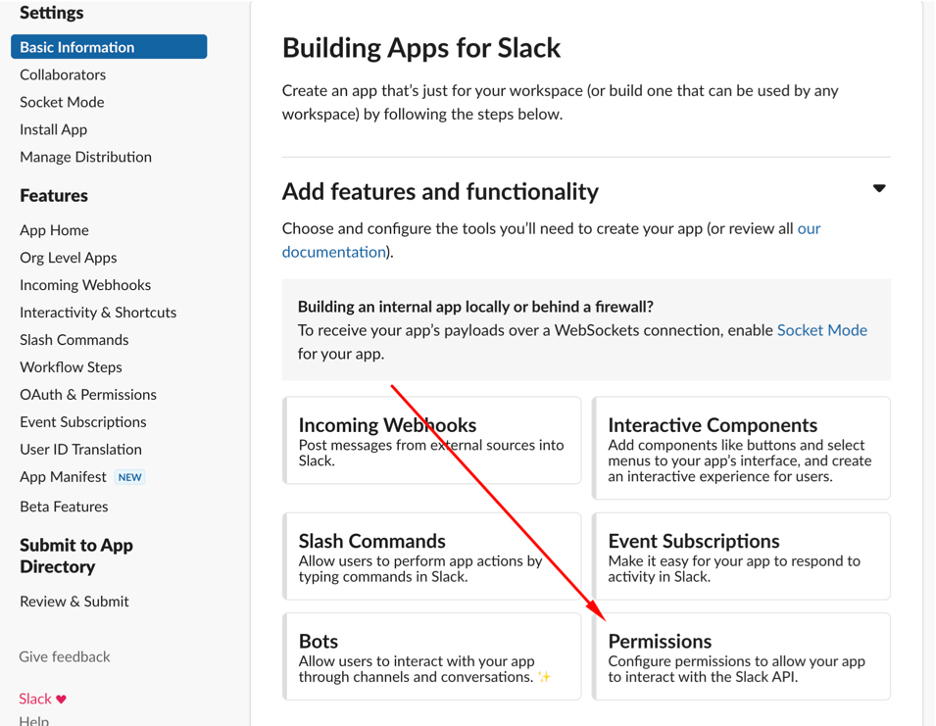
Navigate to the “Scopes” section. Here, you’ll need to add the chat.write scope to its list of permissions so that you can post a message to Slack from a GitHub Action via this app.
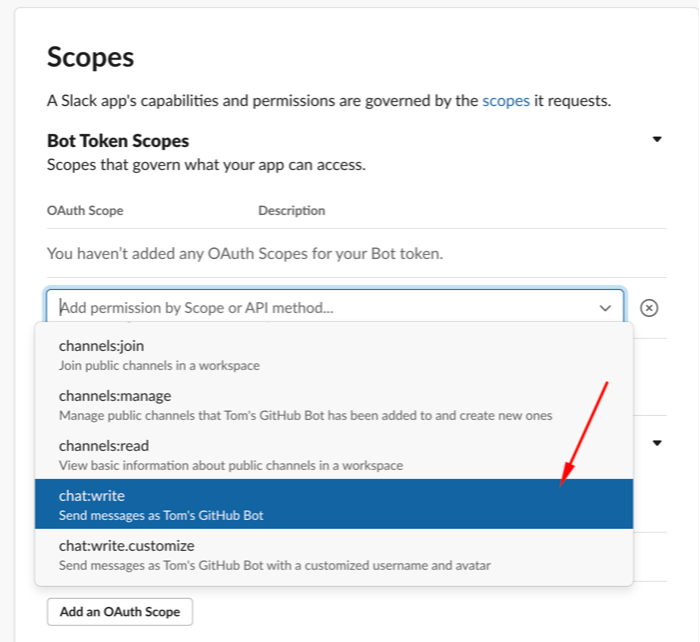
Next, install your new app to your Slack workspace.
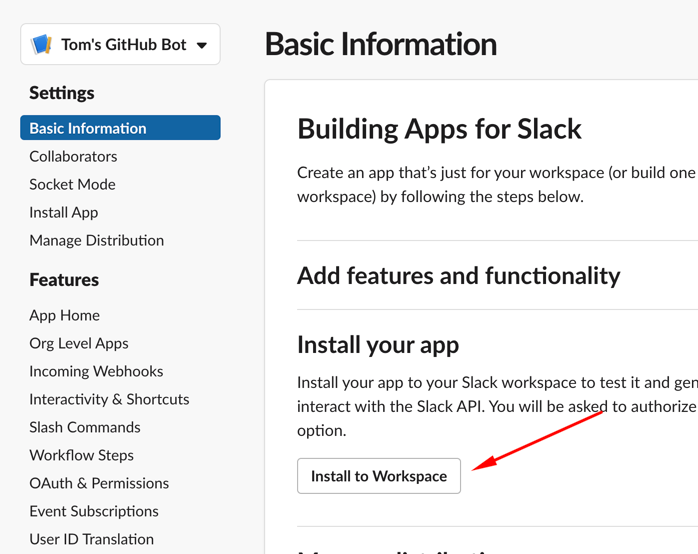
You’ll need to provide the necessary approval for this app to be installed within your workspace.
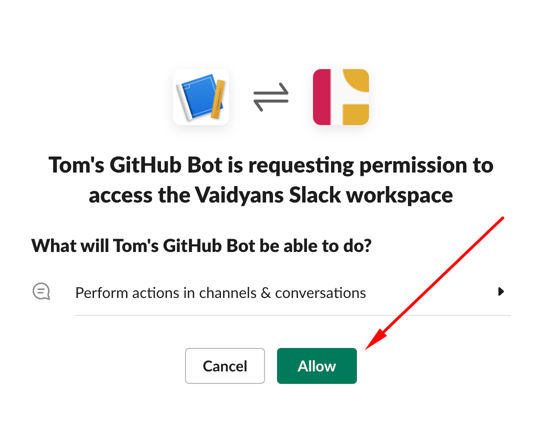
Next, head back to the OAuth & Permissions blade of your app and copy the “Bot User OAuth Token”.
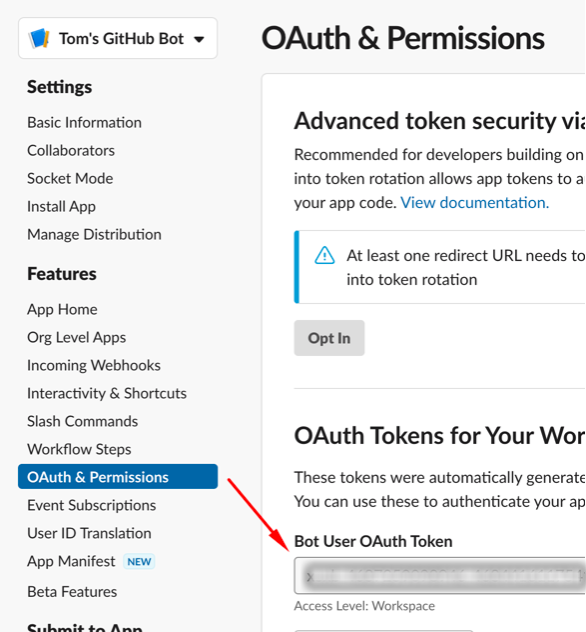
Integrate Your Slack App with Your GitHub Actions Workflow
Login to your GitHub account. Navigate to the Repository with the GitHub Action workflow that you want to integrate with Slack. Navigate to its Settings screen, then “Secrets and variables” and create a new secret by clicking on the “New repository secret” button. Save the Bot User OAuth Token that you obtained from Slack, earlier as the secret’s value.
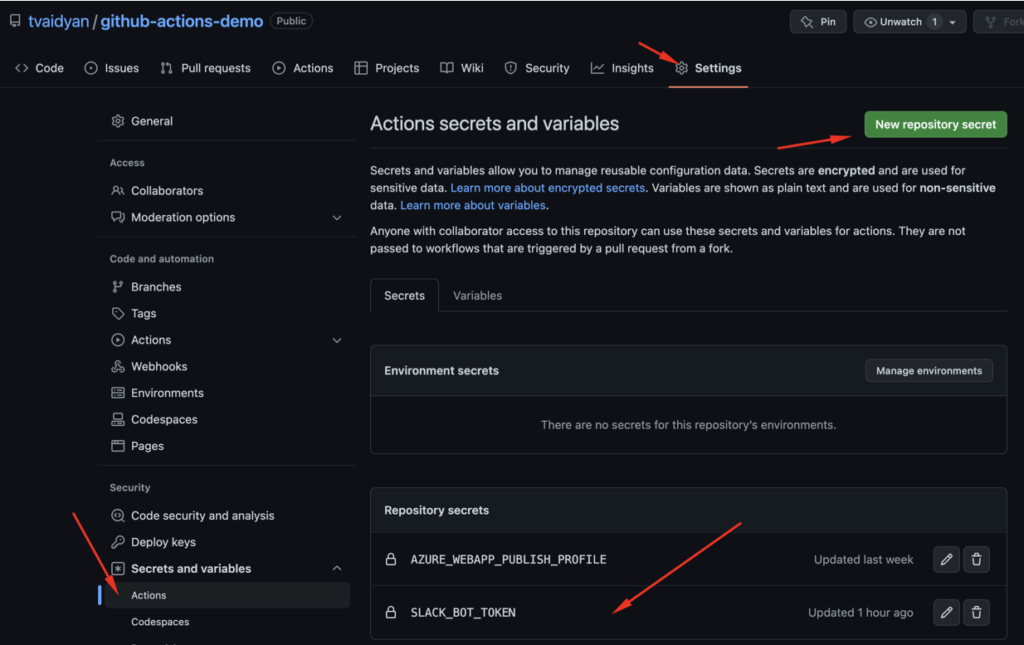
In Slack, invite the bot to join the channel where you would like to receive automated messages from GitHub. You can do so by typing /invite @your-bots-name.
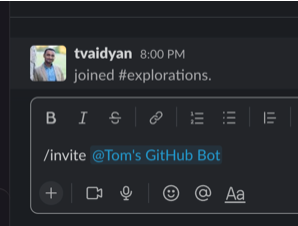
Update your GitHub Action workflow file, adding one or more steps to post messages to Slack from within the workflow. If you haven’t created a GitHub Actions workflow, please refer to the previous two posts for more information. Links are provided at the top of this article. Below, you’ll find a snippet that shows how to configure a step that posts a message to one or more slack channels.
- name: Post to a Slack channel
id: slack
uses: slackapi/slack-github-action@v1.23.0
with:
# Slack channel id, channel name, or user id to post message.
# See also: https://api.slack.com/methods/chat.postMessage#channels
# You can pass in multiple channels to post to by providing a comma-delimited list of channel IDs.
channel-id: 'C04L9MJ39KN'
# For posting a simple plain text message
slack-message: "GitHub build result: ${{ job.status }}\n${{ github.event.pull_request.html_url || github.event.head_commit.url }}"
env:
SLACK_BOT_TOKEN: ${{ secrets.SLACK_BOT_TOKEN }}
In the step above, you’ll need to reference the Slack channel(s) where you’d like GitHub to post messages. You must specify the ID of the channel (and not its name). You can find out the channel id by clicking on the Channel name in the Channel header and navigating to the bottom of the Channel details modal popup that appears.
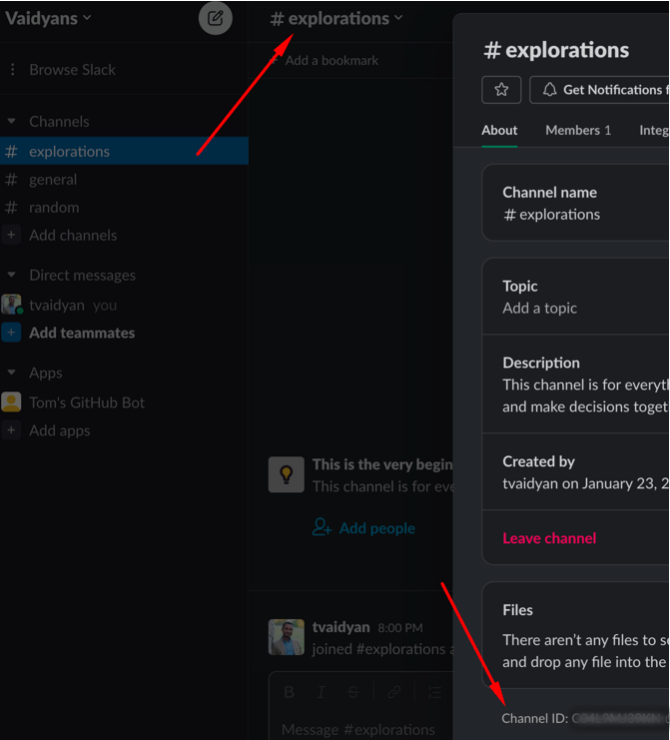
Save your changes and trigger one or more workflow changes. You should see automated GitHub messages appearing in Slack.
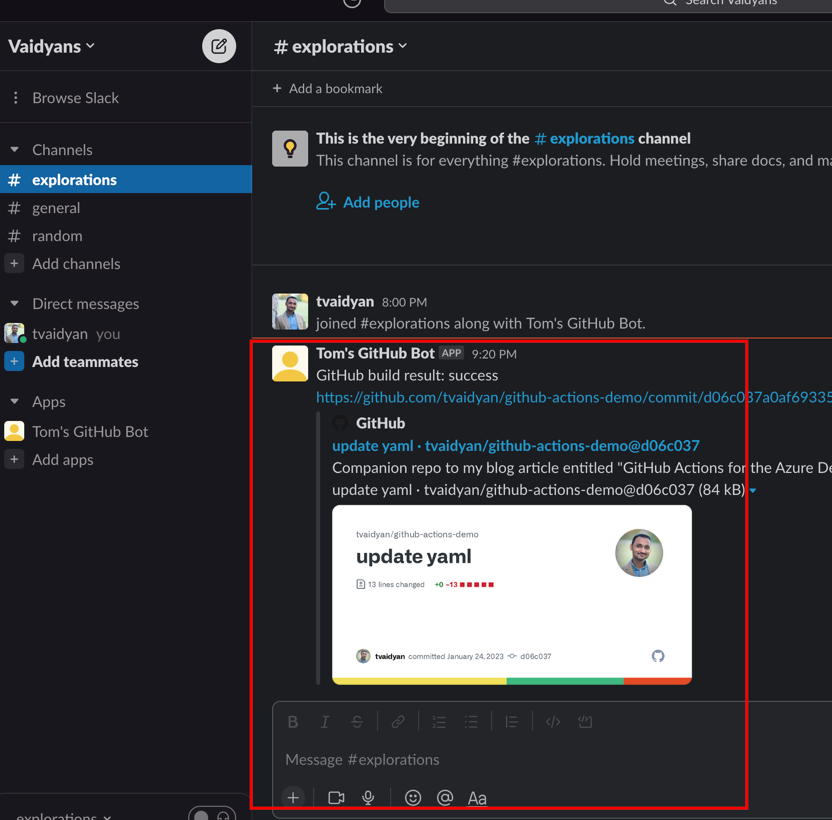
Closing Remarks
GitHub Actions and Slack are two powerful tools that can help streamline your development workflow. While GitHub Actions allows you to automate tasks and processes, Slack keeps your team informed and organized. Integrating these two tools together can bring a whole new level of efficiency to your development process.
You can checkout my companion repository to this post, on my GitHub, here:
